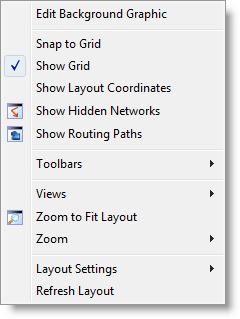
You are here: Modeling Environment > Right-Click Menu
To simplify many of the steps required to perform common modeling operations, ProModel includes a variety of right-click menus. From these menus, you can access context-sensitive options and settings for variables, locations, processing, path networks, resources, and other components. The following menu appears when you right-click on the layout.
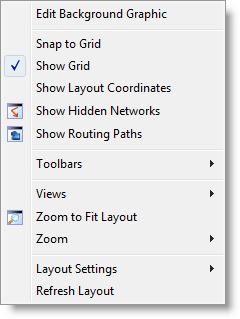
The right-click layout menu includes the following options:
Edit Background Graphic Only when you have a background graphic defined, this option appears and lets you edit the graphic.
Snap to Grid Selecting this option snaps all graphics to the grid.
Show Grid When you select this option, ProModel displays the background grid.
Show Layout Coordinates Displays cursor’s the coordinates in the upper-left-hand side of the layout window.
Show Hidden Networks Displays all hidden networks.
Show Routing Paths Displays all routing paths used in the model.
Views From this option, you may select from the views defined in the model.
Zoom to Fit Layout This option resizes the model to fit the entire image in the layout window.
Zoom Allows you to select the zoom percentage.
Layout Settings From here, you may select and define the grid settings, background color, and routing color.
Refresh Layout This option refreshes the image to reflect recent changes.
Please note
For information about the right-click menus for model elements (e.g., locations, variables, routings, resources, path networks, queues, and conveyors), see Building the Model: Advanced Elements.